Firestick APK Download: The Complete Guide to Enhance Your Streaming Experience
![]()
1. What is an APK File?
Before getting into the steps of downloading and installing an APK file, let’s first clarify what an APK is.
1.1 Definition of APK
APK stands for Android Package Kit, which is the file format used to distribute and install software on Android devices.
1.2 How APKs Work on Firestick
Firestick works on an Android-based system, so APKs are compatible with it. Installing APKs allows users to access apps not accessible on the official Amazon Appstore.
2. Why Download APKs on Firestick?
There are various reasons why you would wish to download APKs for your Firestick.
2.1 Access More Apps
Downloading APKs can allow you access apps not officially accessible on Firestick. These include apps for live TV, sports, and more.
2.2 Customize Your Firestick
APK downloads help you customize your Firestick experience. You can install programs that fit your preferences.
2.3 Bypass Geoblocks
Some APKs allow you to access material from other countries. If a service is prohibited in your region, an APK may let you evade the limitations.
3. How to Safely Download and Install Firestick APKs
3.1 Enable Unknown Sources
Before you can install any APK, you must first activate Unknown Sources on your Firestick. Here’s how to do it:
- Go to Settings on your Firestick.
- Navigate to My Fire TV.
- Select Developer Options.
- Turn on Apps from Unknown Sources.
3.2 Install Downloader App
The Downloader app is needed for downloading APKs directly to your Firestick.
- Go to the Firestick Home Screen.
- Search for Downloader in the Amazon Appstore.
- Click Get to download and install the software.
3.3 Downloading APK Files
Open the Downloader app. Enter the URL of the APK file you wish to download. Click Go to start the download.
3.4 Install the APK
Once the APK is downloaded, you’ll be prompted to install it. Click Install to complete the process.
4. Popular APKs for Firestick
There are different APKs that customers prefer to install on their Firestick. Here are some of the most popular ones:
4.1 Kodi
Kodi is an open-source media center that delivers a wide selection of material, including movies, TV shows, and live channels.
4.2 Cinema HD
Cinema HD is a popular APK for streaming movies and TV shows. It offers high-quality content and is often updated.
4.3 TeaTV
TeaTV is another wonderful alternative for streaming movies and TV shows. It includes an easy-to-use interface and a big variety of content.
Buy Now4.4 FileLinked
FileLinked is a great software for downloading other APKs. It contains a range of programs, including unapproved ones, to install on your Firestick.
5. How to Manage Firestick APK Files
Once you’ve installed many APKs, controlling them is vital for smooth performance. Here’s how to manage your firestick apk download
5.1 Use the “My Apps” Section
The My Apps section on the Firestick is where you’ll find all your installed apps. To access it, go to Settings and click Applications.
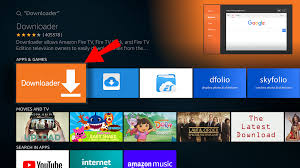
5.2 Uninstall Unwanted APKs
If you’re running out of space or simply don’t use some programs, it’s advisable to delete them.
- Go to Settings.
- Navigate to Applications and select Manage Installed Applications.
- Choose the app you wish to uninstall, then click Uninstall.
5.3 Clear Cache for Better Performance
Clearing the cache on your Firestick can help enhance the device’s performance.
- Go to Settings.
- Select Applications and then Manage Installed Applications.
- Pick the app and select Clear Cache.
6. Firestick APKs and VPNs: Why You Need One
While APK downloads offer amazing capabilities, they might come with hazards. A VPN helps you preserve your privacy and security.
6.1 Importance of VPN for Firestick
A VPN encrypts your internet connection, guaranteeing that no one can track your activities as you stream or download material.
6.2 Best VPNs for Firestick
- ExpressVPN
- NordVPN
- CyberGhost
6.3 How to Set Up a VPN on Firestick
- Download and install the VPN app from the Amazon Appstore.
- Open the app and log in using your account.
- Connect to a server location of your choice.
- Start streaming or downloading safely.
7. Common Issues with Firestick APK Download and How to Fix Them
Downloading and installing APKs can occasionally come with complications. Here’s a summary of frequent problems and solutions:
7.1 APK Not Installing
Ensure that you’ve enabled Apps from Unknown Sources. If the issue persists, consider rebooting your Firestick and retrying the process.
7.2 Slow Download Speeds
If the download speed is slow, check your internet connection. Consider using a cable connection if Wi-Fi is unstable.
7.3 Compatibility Issues
Not all APKs are compatible with Firestick. Be sure to obtain APKs suitable for Android-based platforms.
Buy Now8. How to Update Firestick APKs
8.1 Automatic Updates
Some apps automatically update when a new version is released. However, not all APKs have this feature.
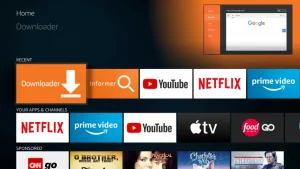
8.2 Manual Updates
To manually upgrade an APK, follow these steps:
- Open Downloader and navigate to the APK’s URL.
- If a new version is available, the download will start automatically.
- Install the newest version.
9. Firestick APK Download Alternatives
If you don’t want to utilize the Downloader app, here are alternate options for downloading APKs on your Firestick:
9.1 ADBLink
ADBLink is a desktop program that allows you to sideload apps onto your Firestick over USB.
9.2 ES File Explorer
ES File Explorer is a file manager that can be used to download and install APKs directly onto your Firestick.